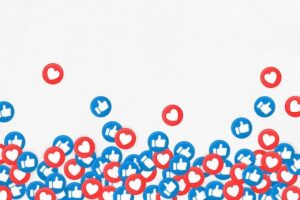iOS 18 introduces a wealth of useful features that Apple developers didn’t have time to showcase during the fall presentation. Some are simply convenient, while others are must-haves for modern users. Here’s a breakdown of the most helpful updates:
Icon Customization
The new iOS update brings detailed customization options, just like your account at pragmaticplay or another high-quality platform. At last, app icons can be arranged in any order and redesigned. You can recolor them to match the dark theme or even tint them with any color you prefer.
App Locking
App locking and hiding have long been available on Android, and now, with iOS 18, Apple users can enjoy this feature too. You can secure almost any app, including some system ones, using Face ID or Touch ID.
To protect your data, press and hold the app icon, then select “Require Face ID” in the pop-up menu. On devices with a fingerprint scanner, Touch ID will be used instead.
Besides password-protecting apps, you can hide them from the home screen entirely. Hidden apps will be moved to the “Hidden” folder and accessible only after unlocking.
Anti-Motion Sickness Feature
If you frequently use your smartphone in transit, you might experience motion sickness, especially when reading small text or messaging. This happens due to a mismatch between your vestibular and visual systems.
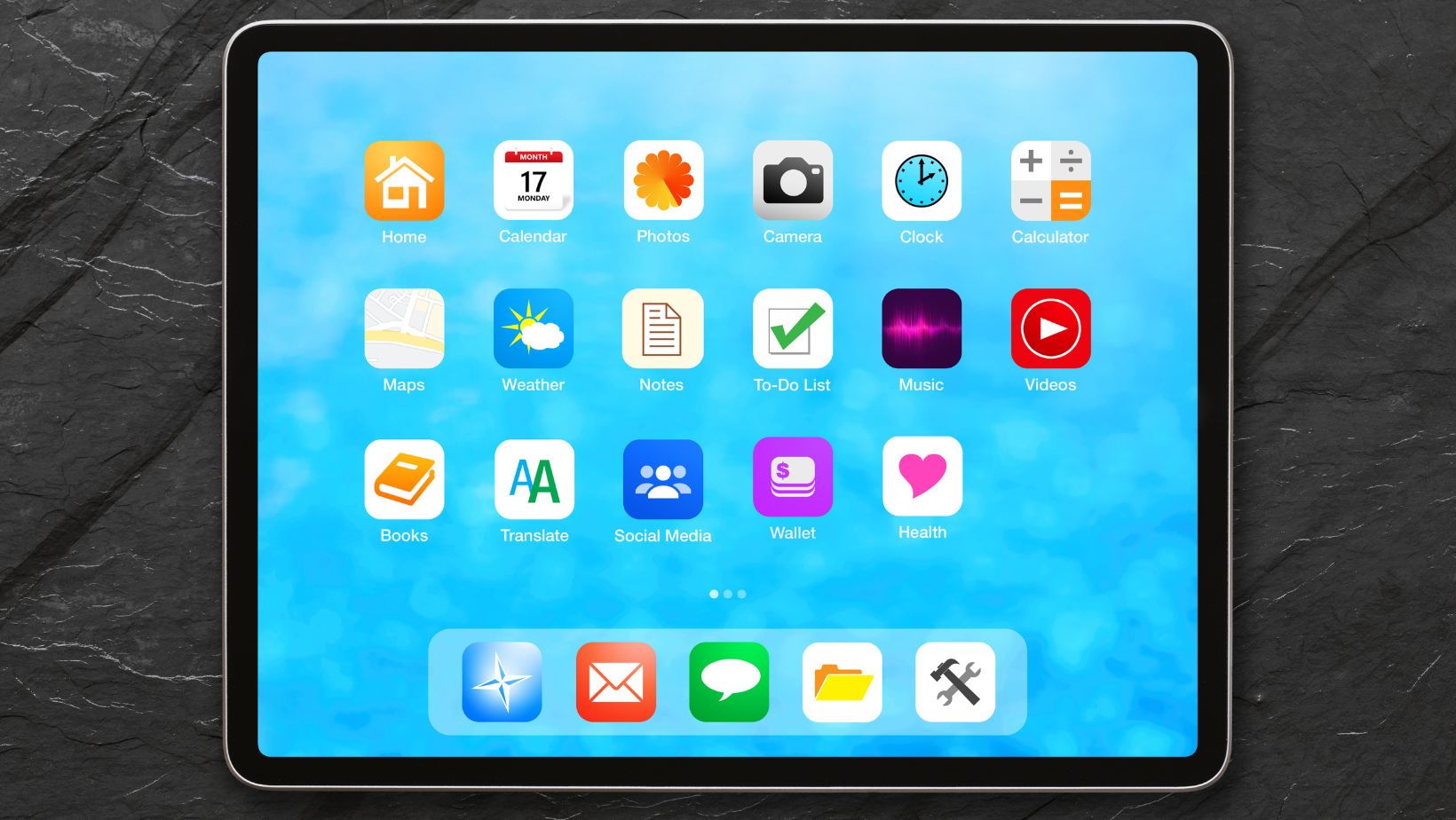
iOS 18 addresses this with a feature that partially mitigates the discomfort. The system displays motion-tracking markers on the screen that move in sync with the phone’s movements.
To enable this feature, go to the “Accessibility” menu, then navigate to “Vehicle Motion Display” and toggle it on. For quick access, you can add a shortcut to the control center. While the automatic mode activates markers during motion, it’s often delayed, so manual activation is recommended.
Pause in Camera
While recording video, you can now pause the recording without stopping it entirely. This feature, common in professional cameras, is a new addition to iOS.
It’s a time-saver for editing, as you can resume recording without breaking the timeline. Plus, you don’t need to interrupt video recording to take a photo, thanks to a separate white button for snapshots.
New Lock Screen Apps
iPhone users can now customize or remove the default camera and flashlight icons from the lock screen. While the flashlight icon might not bother most, the camera shortcut can feel redundant since it’s already accessible via a left swipe or a double tap on the side button on newer iPhones.
To replace the camera button with something more useful, go to the lock screen settings. Hold down on the lock screen, tap “Customize,” then select “Lock Screen.” Delete the camera button, and a “+” icon will appear, allowing you to add another app or function.
Handwritten Calculator
For the first time, the standard calculator app offers a handwritten feature where you can write equations by hand and get instant solutions.
Open the Calculator app, tap the bottom-left button, and choose “Math Calculations.” This opens a note field where you can use the “Drawing” tool to solve complex problems like fractions or formulas.
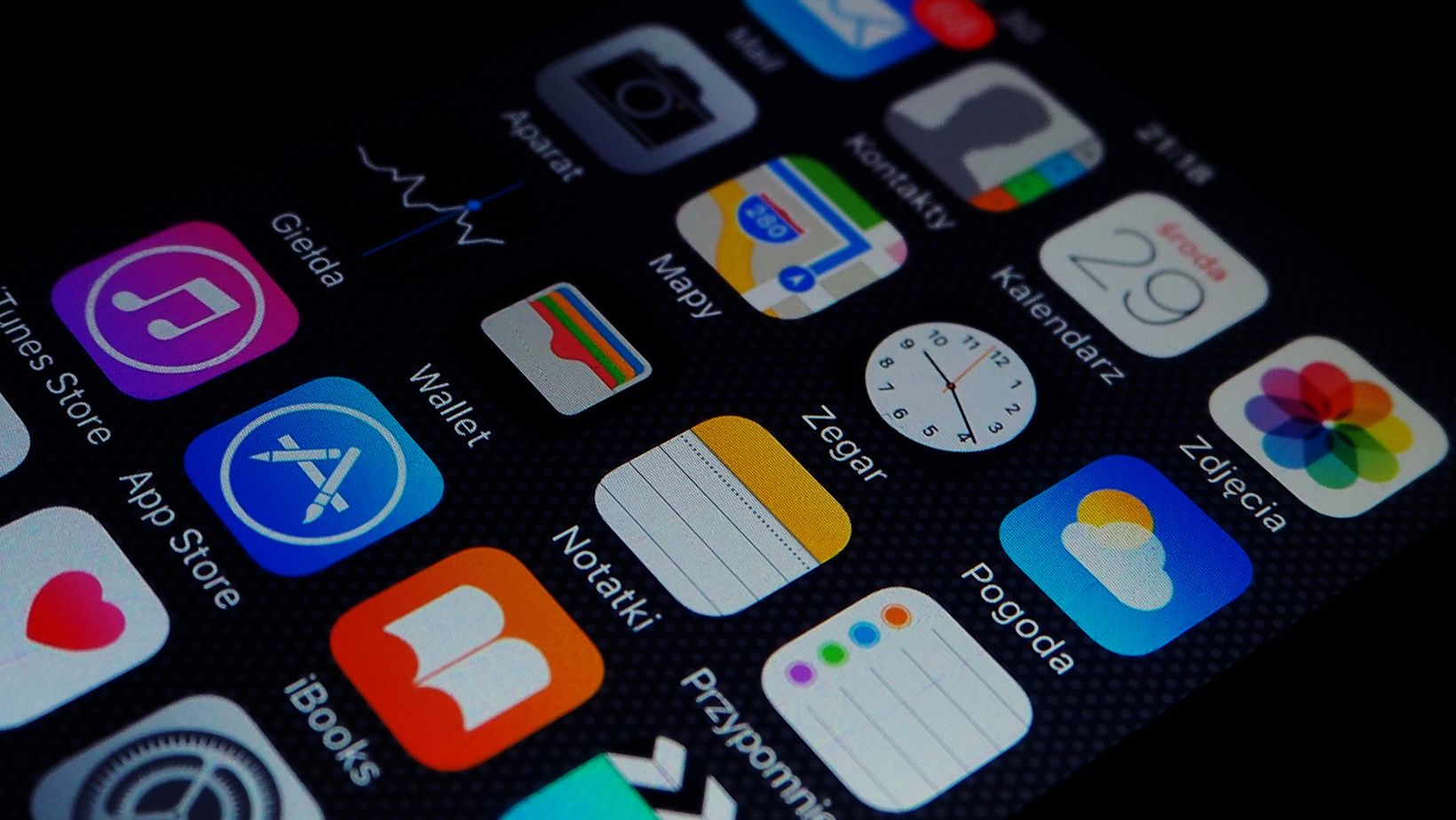
Simply draw your problem with a stylus or finger, and once you add the “=” sign, the system will automatically calculate the result. This feature works on all iOS 18 devices.
For quick calculations, you don’t even need to open the app. Simply type an equation into a messaging app, add “=”, and the result will appear above the keyboard.
Multilayer Voice Recorder
The standard voice memo app now supports creating multilayer audio files. For instance, you can record one track and overlay a second one later — similar to audio editing software.
This feature works for both new and existing recordings made in earlier iOS versions. It’s a great tool for journalists or casual users who want to experiment with audio.
Photo Sorting
The default gallery app has gained additional functionality. You can now quickly hide all screenshots and display only your photos on the main screen — a handy feature if you have numerous screenshots.
To enable this, tap the icon in the bottom-left corner of the gallery, select “View Options,” and uncheck “Screenshots.” Similarly, you can hide media sent from other devices.
The gallery has also become smarter, with automatic sorting of media by content type.