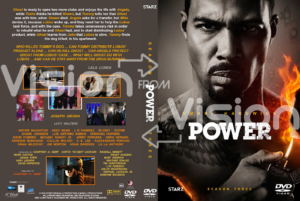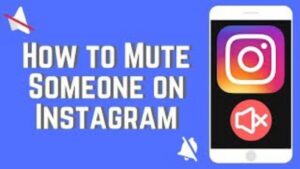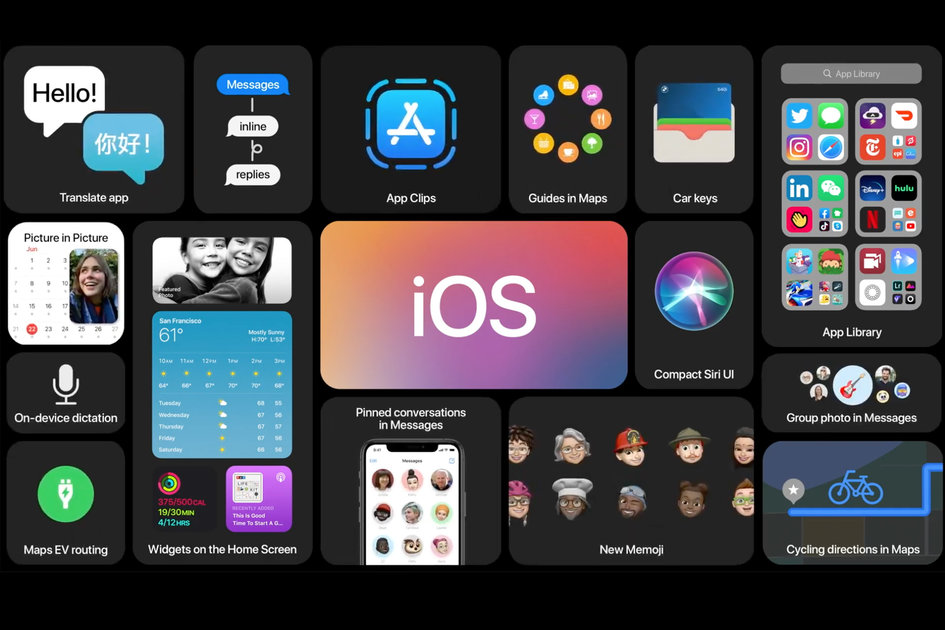
We’ll show you how to get the latest iOS 14 features today. With iOS 14, you can now use widgets on your home screen, have an app library, and more. Keep reading to learn how to update your iPhone to iOS 14.
By the end of this article, you’ll have the latest iOS 14 features on your iPhone!
What’s new in iOS 14
There are many new features in iOS 14, but we’ll just focus on the most important ones. One of the most highly anticipated features in iOS 14 is the ability to add widgets to your home screen. With widgets, you can easily view information from your favorite apps without having to open them. To add a widget to your home screen, simply tap and hold on an empty space. Then, select the ‘+’ button and choose from the available widgets. Another great addition in iOS 14 is the App Library. This is a new way to organize your apps so that you can easily find them. The App Library automatically categorizes your apps into different folders. To access the App Library, simply swipe to the right on your home screen.
There are also many new features for existing apps in iOS 14. For example, you can now use Picture in Picture mode with YouTube and Safari. This means that you can continue watching a video while using another app. To use Picture in Picture mode, simply tap on the ‘PiP’ button while watching a video. The video will then shrink and move to the corner of your screen. There are also many new features for Maps, Messages, and more. Be sure to explore all of the new features in your favorite apps!
How to install iOS 14
If you have an iPhone 6s or later, you can update to iOS 14. To do this, simply go to Settings > General > Software Update. Your iPhone will then check for updates and prompt you to install iOS 14.
If you don’t see the iOS 14 update yet, don’t worry! It may take a few days for the update to become available. Once you have iOS 14 installed, you can start using all of the new features!
Known issues and how to fix them
If you’re having trouble installing the update, make sure that your iPhone is connected to Wi-Fi and that your battery is charged. You should also restart your iPhone before trying to install the update again. If you’re still having trouble, you can try downloading the update using iTunes on your computer. If you’re having trouble with widgets not working properly, make sure that you’re using the correct size. Widgets come in three different sizes: small, medium, and large. To change the size of a widget, simply tap and hold on it, then select the ‘Size’ option.
Finally, if you’re having trouble with apps not working properly after updating to iOS 14, try restarting your iPhone. This should fix most issues.
how long does ios 14 take to update
The update process may take a while depending on your internet connection and the number of apps you have installed. We recommend backing up your data before starting the update process. You can check the progress of the update by going to Settings > General > Software Update.
Compatibility with older devices
One of the great things about iOS 14 is that it is compatible with many older devices. This includes the iPhone 6s, SE, 7, 8, X, and XR. If you have an older device, you’ll still be able to enjoy most of the new features in iOS 14. However, there are a few features that are not available on older devices. These include the App Library, widgets, and Picture in Picture mode. If you have an iPhone 6s or later, we recommend updating to iOS 14 so that you can enjoy all of the new features!
We hope this article helped you learn how to get the latest iOS 14 features on your iPhone.